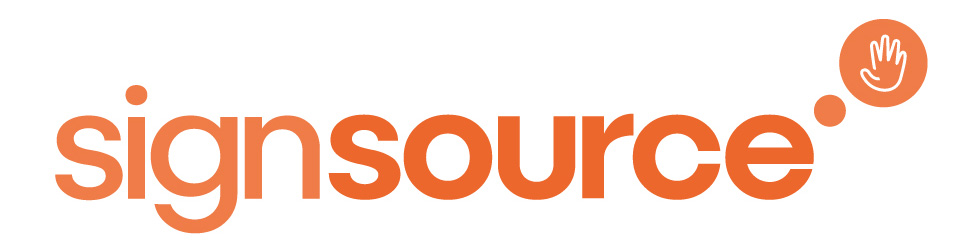User Guides
For Individual Users
This is for users who are accessing courses
For Lead Organisers & Team Leaders
FAQ & Troubleshooting
This is course users only - if you have issues with lead organiser or team leader please go to the page listed above
Verification message
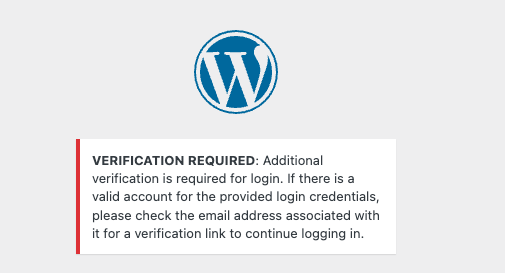
Verification Required
this is 2FA to protect your data, an email will be sent immediately, if you do not receive an email
- ensure you have used correct email & password – if not sure on the login screen you can hit “Lost your password” and reset
- Check your junk folder for verification email
- PLEASE CONTACT YOUR IT DEPARTMENT – due to IT in place the email may be blocked and IT need to allow it through
Not receiving Verification email
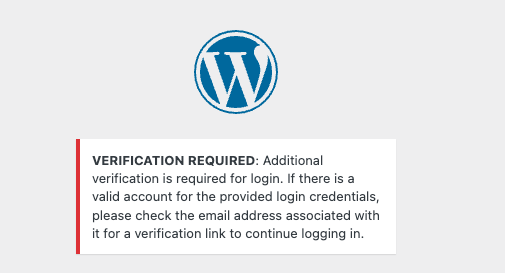
Verification Required
this is 2FA to protect your data, an email will be sent immediately, if you do not receive an email
- Ensure you have used correct email & password – if not sure on the login screen you can hit “Lost your password” and reset
- Check your junk folder for verification email
- PLEASE CONTACT YOUR IT DEPARTMENT – due to IT in place the email may be blocked and IT need to allow it through
How To change password
How to change password
when logged into account page navigate down to account details and change password
and save changes
How to access my course?
Add Your Heading Text Here
Access to this site has been temporary limited by the site owner
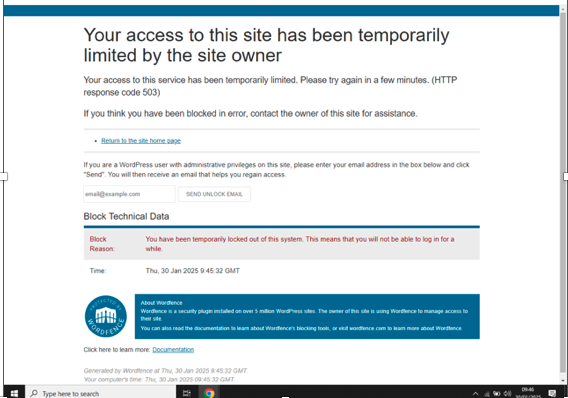
this message indicates that you or someone on your IP address has tried to login with the incorrect password >5 times. this will result in 4 hour lockout.
Blank Course Page
If you have checked that you’re logged in with the correct email and should have access to a course, but you’re seeing a blank page on our Courses page, it’s usually caused by an outdated browser cache. Please try the steps below.
Quick fix (often enough)
Hard refresh the page
Windows/Linux: Press Ctrl + F5
Mac: Press Cmd + Shift + R
Try an Incognito/Private window
If it loads there, your regular browser cache needs to be cleared (see steps below).
Clear your browser cache
Choose your browser and follow the steps:
Google Chrome (desktop)
Click the three dots (top-right) → Settings → Privacy and security.
Click Clear browsing data.
Select Cached images and files (you can leave other boxes unchecked).
Time range: All time (or Last 7 days to start).
Click Clear data, then close and reopen Chrome.
Microsoft Edge (desktop)
Settings → Privacy, search, and services.
Under Clear browsing data, click Choose what to clear.
Tick Cached images and files → Clear now.
Restart Edge.
Safari (Mac)
Go to Safari → Settings (or Preferences) → Advanced.
Enable Show Develop menu in menu bar.
From the menu bar, click Develop → Empty Caches.
Close and reopen Safari.
Firefox (desktop)
Settings → Privacy & Security.
Under Cookies and Site Data, click Clear Data…
Tick Cached Web Content → Clear.
Restart Firefox.
Mobile (Chrome / Safari)
Chrome (Android/iOS): Menu ⋮ / … → History → Clear browsing data → select Cached images and files → Clear → restart the app.
Safari (iPhone/iPad): Settings app → Safari → Clear History and Website Data (note: this clears history too) → reopen Safari.
Still blank?
Disable extensions (especially ad-blockers/privacy tools) and reload.
Try another browser (e.g., Edge, Firefox) to rule out a browser issue.
Check your internet connection or switch networks (home/work/mobile).